Diablo 4 Guide: How to Highlight All Interactables?
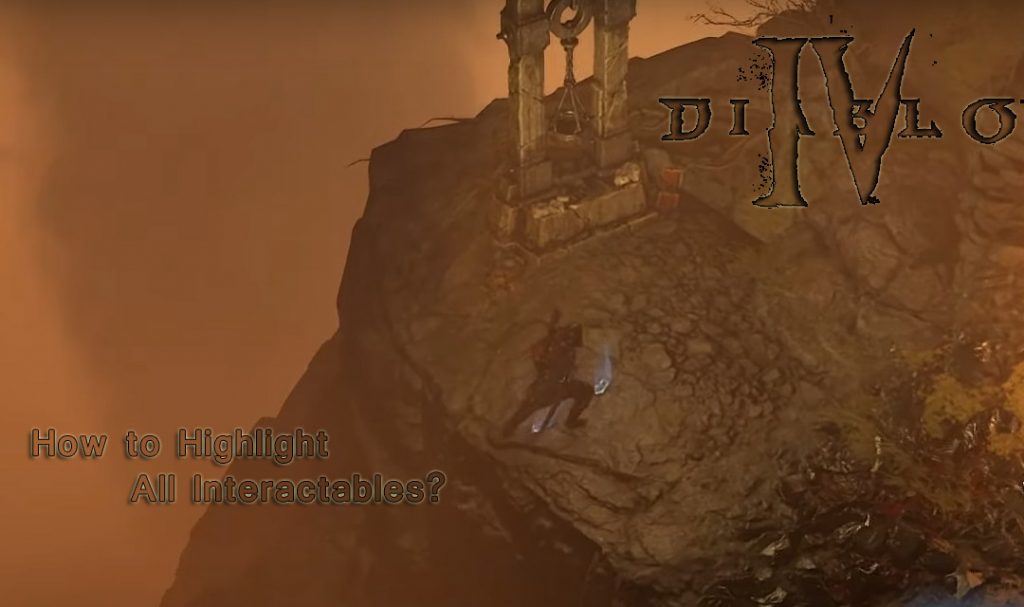
Diablo 4, the latest installment in the legendary Diablo series, has captivated gamers worldwide with its immersive gameplay and intricate world design. One feature that players often seek to master is the ability to highlight all interactable objects within the game. This article will provide a step-by-step guide on how to do that, enhancing your Diablo 4 experience.
What are Interactables in Diablo 4?
Before we dive into the process, let’s first understand what interactives are. In Diablo 4, interactable refers to any objects in the game world with which players can interact. These include chests, doors, loot, diablo iv gold, NPCs, and more. Highlighting these objects can improve your gameplay, making it easier to find valuable items and interact with the game world.
Why Highlight Interactable?
Highlighting interactable in Diablo 4 can provide several benefits:
- Efficiency: It lets you identify objects you can interact with, saving you time during gameplay.
- Loot: It makes it easier to spot valuable loot, ensuring you don’t miss out on any potential upgrades or resources.
- Exploration: It aids in exploration, helping you discover hidden areas or secret passages.
How to Highlight All Interactable in Diablo 4
Now, let’s get to the main point: how to highlight all interactable in Diablo 4. Follow these steps:
- Open the Game Menu: Press the ‘ESC’ key to open the game menu.
- Access the Options: In the game menu, click ‘Options’ to open the settings.
- Navigate to the Gameplay Settings: Find and click on ‘Gameplay’ in the options menu to access the gameplay settings.
- Enable Advanced Tooltips: Look for the ‘Show Advanced Tooltips’ option and ensure it is enabled. This option provides more detailed information about the interactable objects in the game.
- Enable Item Label Display: Find the ‘Item Label Display’ option and set it to ‘Push to Toggle.’ This will allow you to press a key to show or hide the labels for items on the ground.
- Set the Highlight Key: Assign a key for the ‘Highlight Items and Objects’ option. You will press this key to highlight all interactable in the game.
Remember to save your changes before exiting the menu.
Using the Highlight Feature
Once you’ve set up the highlight feature, using it is straightforward. Press the key you assigned to the ‘Highlight Items and Objects’ option. All interactable objects within a certain radius of your character will be highlighted, making them easier to spot.
Highlighting interactable in Diablo 4 can enhance your gaming experience, making it easier to find loot and interact with the game world.